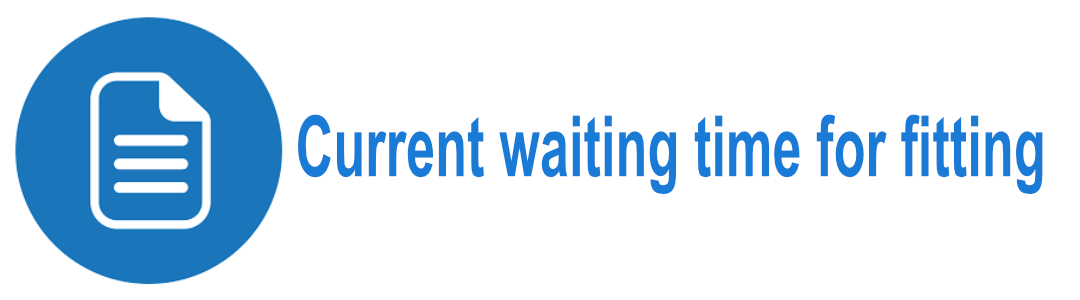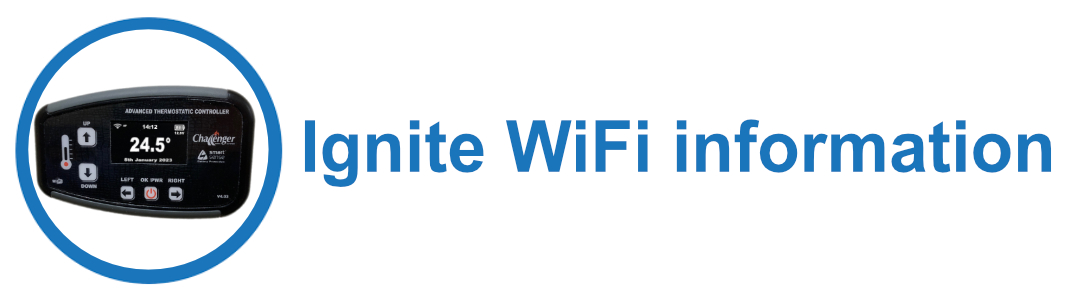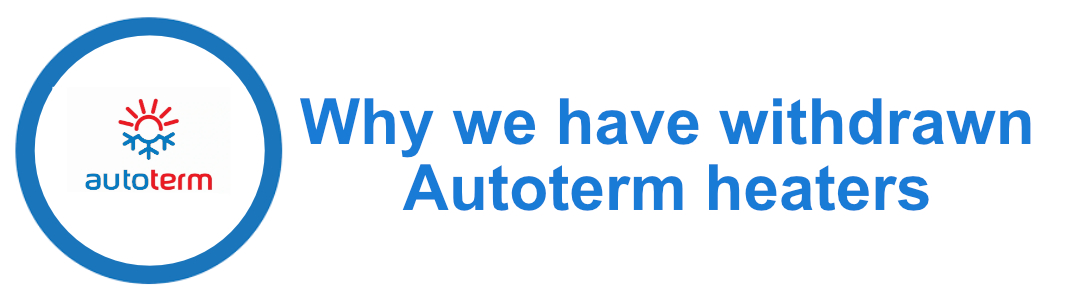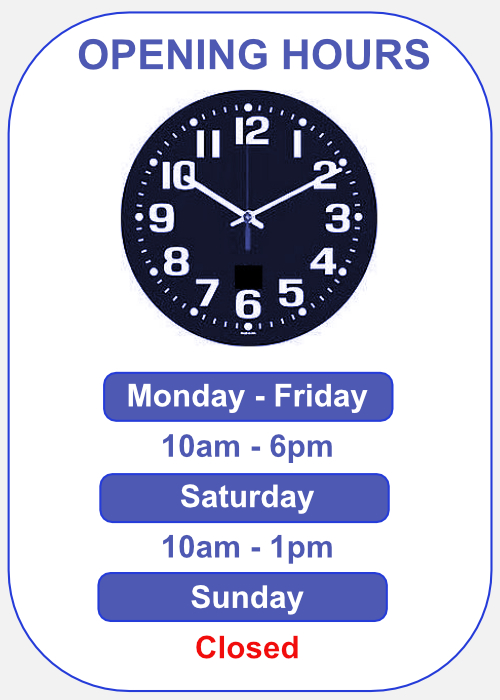This device allows you unprecedented remote controllability of your Challenger C Series diesel air heater and also any compatible
Chinese diesel heater. (See details of compatible generic heaters on the Ignite Controller information buy it now page)
It also provides a detailed examination / customisation ability of the heater run time conditions.
|
Installation Instructions & MQTT Remote Access Setup Instructions |
User Instructions | Remote Access Portal |
| Why is my screen on the controller flashing in the top right corner? |
There is a firmware update available for instant download. |
For software support please raise a support ticket